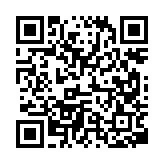|
Step #3 - Using the installed barcode app on your Android device, scan the QR barcode shown here to the right. When your device shows the scan result, touch “Open Browser”. Your phone or tablet will then automatically start downloading the CommPay Android installer. When the download is complete, go to your device's notification screen and touch the CommPayAndroid.apk listing. Follow the instructions displayed by the installation process to complete the CommPay Android installation. Follow these same instructions to upgrade to a newer version of the app.
|